Imagine you are indulged in playing Diablo 3 and you are almost about to launch an attack on your enemies when the screen goes blank and an error code appears on your screen, stripping you off the satisfaction you almost encountered.What a buzz killer. Right? You can read this error code as error code 1016 diablo 3.
If you have no clue what you are dealing with, we are here to cover that up for you.In this article, we will show you some quick fixes with which you can fix the blizzard error code 1016.
Diablo 3 is a hack and slash crawler dungeon game that was launched in 2012 and has ended up selling 3.5 million copies in 24 hours. That’s market domination.
Error code 1016 diablo 3
While playing the game, if you came across the diablo error 1016 code, it would have mostly occurred due to a connection problem of the game to the server. The next few steps demonstrate how you can fix this problem and continue your game from where you left off.

While playing the game, if you came across the diablo error 1016 code, it would have mostly occurred due to a connection problem of the game to the server. The next few steps demonstrate how you can fix this problem and continue your game from where you left off.
1. IP Address Release and Renewal-
Sometimes, when the game fails to connect to the server, it is mostly because of a loophole that has been created in the IP address of the device that you are using to play Diablo 3 in.
How to fix this problem? Try resealing and renewing your IP address with these few simple steps-
- Close the program Diablo 3.
- In the start menu on your desktop, type in a command prompt to access it. Right-click on that option and select the option that says ‘Run as Administrator.’
- Here is a series of things you need to type in before releasing the IP address:
- Ip config/flushdns and press enter.
- Ip config/release and press enter.
- Ip config/release 6 and press enter.
- Ip config/renew and press enter.
- Once you are through with this entire process, open Diablo 3 again to see if the error code still shows.
2) IPV6 Disable-

IPV6 is a relatively new internet protocol that is used to enhance the features and quality of your game. However, this protocol is said to be particularly incompetent with older games like Diablo 3. Hence, this healing protocol might actually be causing the problem.
One concrete way out of this is to disable the IPV6 protocol. Here is how you do it:-
- Bring up the Run dialog box on the screen by simultaneously pressing the windows button while clicking on + R.
- In the dialog box, type in ‘ncpa.cpl’ and then click on the option saying OK.
- This will open up to the control panel, concentrating on the internet connection settings.
- Locate the option Active Network Adapter and double-click on it.
- This will lead you to an option labeled ‘properties.’ Click on that and search for Internet Protocol Version 6 entry on the list.
- Once you have located that, disable the checkbox next to which Internet Protocol version 6 has been written and press OK.
- After this, you might want to restart your computer and try accessing Diablo 3 again.
3) Compatibility Mode Running for Diablo 3-
If you are using a Windows 10 PC for playing this game, it is likely that d3 error 1016 will appear. This is because d3 has been moduled for windows 7 PCs and not Windows 10.
Try to alternate the compatibility mode for your Windows 10 to 7 by following the steps given below-
- Right-click on the shortcut to the game on your desktop.
- Once you locate properties, click on it.
- Check the box next to the phrase that says ‘Run this program in compatibility mode for.’
- Choose Windows 7 from the options.
- In the settings section on the same window, make sure you check the box next to the phrase which says, ‘Run this program as an.’
- Apply these changes to your newly compatible PC and try restarting the game to access it.
- Check if the diablo code 1016 still appears on the screen.
4) Try Adding the Game to the Antivirus Exception List-
Usually, when you have downloaded antiviruses on your PC, it might obstruct the game from playing. In this case, you can try adding Diablo 3 to the antivirus exception list on your computer and save changes.
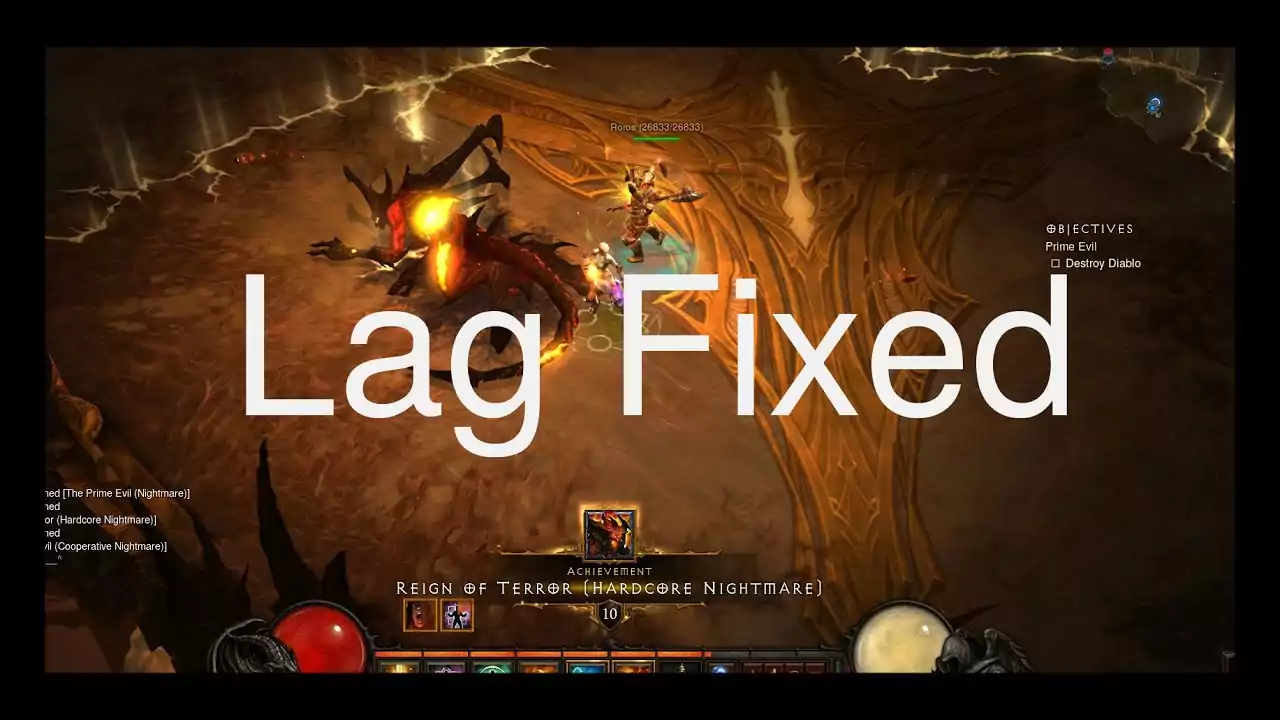
Bitdefender-
- Open Bitdefender to access the protection window by clicking on the shield icon. Click on the View Modules list after this.
- On the upper right corner of the antivirus, you will come across the settings icon. Click on that to access the Exclusions tab.
- From the list, navigate the Diablo 3 directory and find the file there. Click on it selecting the ADD button.
- On the pop-up window that appears before you, click on the option which says Both and save changes.
McAfee Antivirus-
- From the toolbar on your desktop, click on the McAffee Antivirus option by clicking on its icon. This is peasant at the bottom right side of the windows.
- Go to Manage Security.
- Click on Schedule and run the scan option set in the virus box and Spyware Protection.
- By clicking on schedules, a new window will open where you need to click the Add button under the tab of excluded files and folders.
- After this, select the Diabo3 directory from this list and save changes to it.
Windows Defender-
- Click on the Windows button on your PC where you will come across ‘Windows Defender.’
- By selecting this option, will lead you to the ‘Windows Defender Security Center’ which you should select.
- After this select the option that says ‘Virus and threat protection.’
- This Virus and Threat Protection settings allow the administrator to access the feature. If you can see that option, click on Yes.
- Click on add or renew exclusions thereafter which you will be directed to a page where you can add exclusions.
- Click on ‘exclude a folder’ and search till you can locate the Diablo 3 directory.
- Select the folder and save changes to apply.
Avast Antivirus-
- Access the Avast Interface.
- Under this, at the bottom left corner of the screen settings, click on General settings.
- Here you need to scroll down on the options it provides you and find the one that says Exclusions.
- Go to expand sections and add global exceptions.
- Under global exceptions try to navigate Diablo 3 using the browser.
- Click on the Add button and then press OK to save changes.
Kaspersky AV-
- From the bottom right corner of your screen on the taskbar icon, click open Kaspersky.
- Go to the settings menu.
- Click on additional and then on ‘threats and exclusions’ from the options provided.
- Configure the exclusions.
- On the bottom right corner of the screen, you will come across the option of add. Click on it and navigate the Diablo 3 directory using the Browse option.
- Select the necessary folder and save changes to it.
- Check if the d3 error 1016 is still occurring.
5) Try Uninstalling and Re-installing Diablo 3-
- Start by opening the Blizzard Battle.net desktop app and select the icon you used to install the game in the first place.
- Click on the tab to uninstall the game. Shut the computer.
- Switch it back on again and install the game back onto your PC using the appropriate keys to do so from the Blizzard Battle.net desktop app.
Conclusion-
Hopefully, these 5 in-depth guided methods have been useful to you by which you can solve your diablo 3 error 1016 fix issue.
Must read : Pubg Failed to Initialize Steam.” Here are 4 ways to fix it:

