Are you a Pubg addict but your game is continuously being intruded by this message- pubg steam failed to initialize?Do not worry because you are not alone in this. This complaint has been filed by over a few millions of the 400 million worldwide players. So we know it is a serious issue.
What if we told you that there are ways to fix this issue with some simple guided steps which anyone can follow. Make sure you follow them one after the other in chronological order. So if the first one does not work, use the second. If the second one does not work, use the third and so on.
Pubg Failed to read initialization file
Restart Steam- The message ‘pubg failed to read initialization file’ might take place due to some steam client issues. Now, at this instance, it is natural for you to get disappointed and think there is no way out of this. But we are here to tell you that there is, and in a few simples steps.
All you need to do is to try and restart steam. You might come across ‘failed to find a steam error,’ if the steam client is having issues. Sometimes, steam clients may have a crossover and this might cause interruptions in the game. That is why first try restarting steam with these simple yet effective steps-
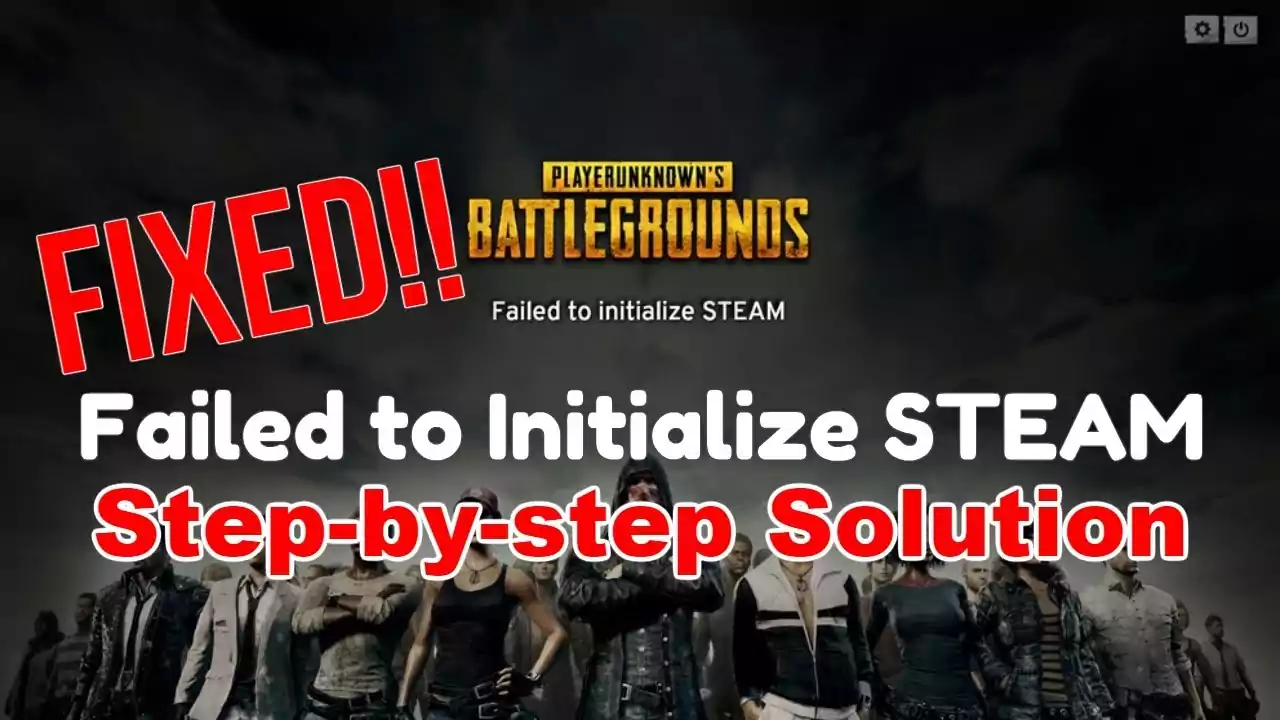
All you need to do is to try and restart steam. You might come across ‘failed to find a steam error,’ if the steam client is having issues. Sometimes, steam clients may have a crossover and this might cause interruptions in the game. That is why first try restarting steam with these simple yet effective steps-
- To begin with, press the Ctrl key, the shift key, and the Esc key simultaneously. This will invoke Task Manager to open up.
- In the task manager, there is a list of options to choose from. Click on the option which says ‘processes’.
- Here, you will come across several options which are labeled steam and pubg. Right-click on each of these applications in the processes window.
- After you are done right-clicking on these options, select the option which says ‘End Task.’
- After this, open the steam client again and then run pubg.
Steam error code 86
If you are still coming across the message ‘ player unknown’s battleground failed to initialize steam,’ then move on to this second method we are showing you.
Run Steam as an Adminsistrator- In this case, steam error code 86 starts showing up because of privilege issues.To fix this error, you need to learn how to run pubg as admin. We are here to help you through this process with a few simple steps.
- Click on the windows key and the E key simultaneously, This will open up the File Explorer window in front of you.
- From all the files that are installed and saved in this window, search for the folder where pubg is installed.
- The pubg default folder will be named – “ C:\ Program Files (*86) \ Steam\ or C:\ Program Files\ Steam\”
- “Right-click on steam or steam.exe to access the options under this file.
- Finally, click on ‘Run as Administrator.’
- After this process, try running pubg again.
If you are still seeing ‘pubg steam authentication failed,’ do not worry. There is another method you can try to fix this problem.Try Updating your Driver- Sometimes, if you are coming across ‘unable to initialize steam app,’ it is because your driver has not been updated recently.

If you are still seeing ‘pubg steam authentication failed,’ do not worry. There is another method you can try to fix this problem.Try Updating your Driver- Sometimes, if you are coming across ‘unable to initialize steam app,’ it is because your driver has not been updated recently.
In order to ensure that pubg is up and streaming, check your graphic cards for the availability of updates. In case you are confused about this process, we have got you covered with a few simple steps.
- Open the Run Window on your desktop by clicking on the windows key and the R key simultaneously.
- In order to open Device Manager, type in devmgmt.msc and click on the option which says OK.
- In order to expand the page, you need to double-click on display adapters.
- Next, you will need to right-click on the graphics card driver and then right-click on the option which says, update driver.
- On doing this, a pop-up window will appear before you. Click on the option which says ‘Search automatically for updated driver software.’
- This will initialize a search and download button to install and update your graphic card driver. All you need to do right now is wait till all the files have been installed.
- In case you come across, ‘pubg not authorized,’ you can download updates from the manufacturer’s website and try running pubg again.
- Try disabling Full-Screen Optimization for the game – In case you feel like pubg startup commands are still not being registered, try disabling the feature which says full-screen optimization during the game.
The full-screen optimization mode had been specifically designed to ensure that you have optimal visual gaming effects. However, on the flip side, this feature can sometimes bring about unnecessary stability issues.
A suggested quick fix would be to disable this feature. Here are a few simple steps through which you can do that-
- On your desktop, click on the windows key and the E key simultaneously to open File Explorer.
- From all the files that are installed and saved in this window, search for the folder where pubg is installed.
- The pubg default folder will be named – “ C:\ Program Files (*86) \ Steam\ or C:\ Program Files\ Steam\”
- After this, right-click on TslGame or TslGame.exe and select ‘properties’ from the list of options that will pop up before you.
- Under properties, click on the option which says ‘compatibility,’
- This will lead you to a box beside the phrase ‘ Disable Full-Screen Optimizations.’ Check that box and then click OK to save changes.
- Try running pubg again to see if it is up and running.
Conclusion
These methods have effectively proven to be helpful to all pubg users globally. However, if you are still coming across ‘pubg not launching steam,’ even after trying out all the methods mentioned above, it is essential that you call customer care or your TV cable operators.Follow these simple, yet effective steps to play an interruption-free game.
Must read: The Growing Importance of eSports to the Global Sporting Industry

