Destiny is a famous game that crashes down due to many bugs such as the beetle, bee, guitar, tapir, Buffalo, etc. All these bugs are pretty much inconvenient and make the game unbearable. In this article, we will discuss how to g, et rid of destiny beetle code Errors efficiently.
What does Bungie beetle error code mean?
If you see the beetle code appear on your screen all the time then it means the issue is related to “general networking error”. So you have to make sure that all the error on the network’s side is gone. This particular code is very common in the destiny game as many users have reported against it in Bungie many times failing to get any resolute fix on them. There are fixtures available in Bungie and Reddit but few in number.
What are some of the issues behind the occurrence of destiny beetle code?
Here are some of the errors that lead to the breakage of the connectivity of the game. This inconvenient mishap could happen due to the following reasons.
- Overbearing of cache could make the system crash. It happens when the cache is not cleared more often.
- The clan you join in order to play the game may be the problem. Many times the clan invitations are faulty of formation.
- The game might horde many problematic formats that might cause the occurrence of the beetle code.
- The console has another slot of the cache which needs to be cleared all the time. It could cause the problematic effect of error code appearance if you don’t clean it.
Few fixtures for Bungie error code beetle:
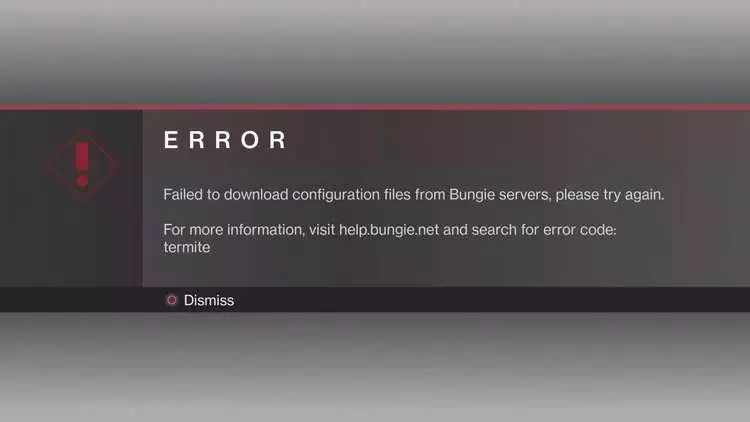
All the issues that have been discussed above will be fixed if you follow the steps.
Clear caches:
Xbox:
- Move to your Xbox One settings
- Tap on Network >> Advanced Settings.
- Now discover the option ‘Alternate Mac Address’ option
- Tap on it.
- Allot the Clear option there.
When you click on it, the cache will be cleared as the console system will shut off to clear the cache.
PlayStation:
- Deactivate the PlayStation 4.
- Note if it is turned off.
- Unplug the cord
- The cord is normally positioned at the back of the console.
- Maintain the console unplugged for more than ten minutes as it will clean the cache itself.
- Plugin the cord
- Now power the ps4.
- Test to see if the situation is still prevailing.
- Leave the clan: we have discussed how clans could be the reason behind the appearance of code. In that case, leave it.
- Make a request to the clan admin to remove you from the clan.
- delete the invitation you have pending.
- prevent the error messages that will be coming.
- You can avoid getting invitations and error messages by keeping track of it in Bungie.net. all you have to do is go to the membership page of that said site.
- If you keep track of it by seeing it in the membership page, you will neither receive any invites nor any error messages.
- Reinstall the game:
PlayStation:
- Turn on the PlayStation.
- sign-in via your PSN profile.
- Press on the D-pad
- Navigate to the Settings menu
- Tap on the System Storage Management menu
- Tap on the Applications menu
- Click on the Options button when Destiny is accentuated.
- Now hit on Delete >> Select All
- Tap on Delete to uninstall the game.
- Select OK
- It is wiped from the hard drive. Now clear the cache by following the steps mentioned above.
- Turn on the ps4
- Log in to your PSN.
- You can download the game via going to the ps4 library or original game disk as they have a track of it there.
- Search for ‘destiny’ either in the library or in the game disk.
- Download it.
- Install the game.
Xbox:
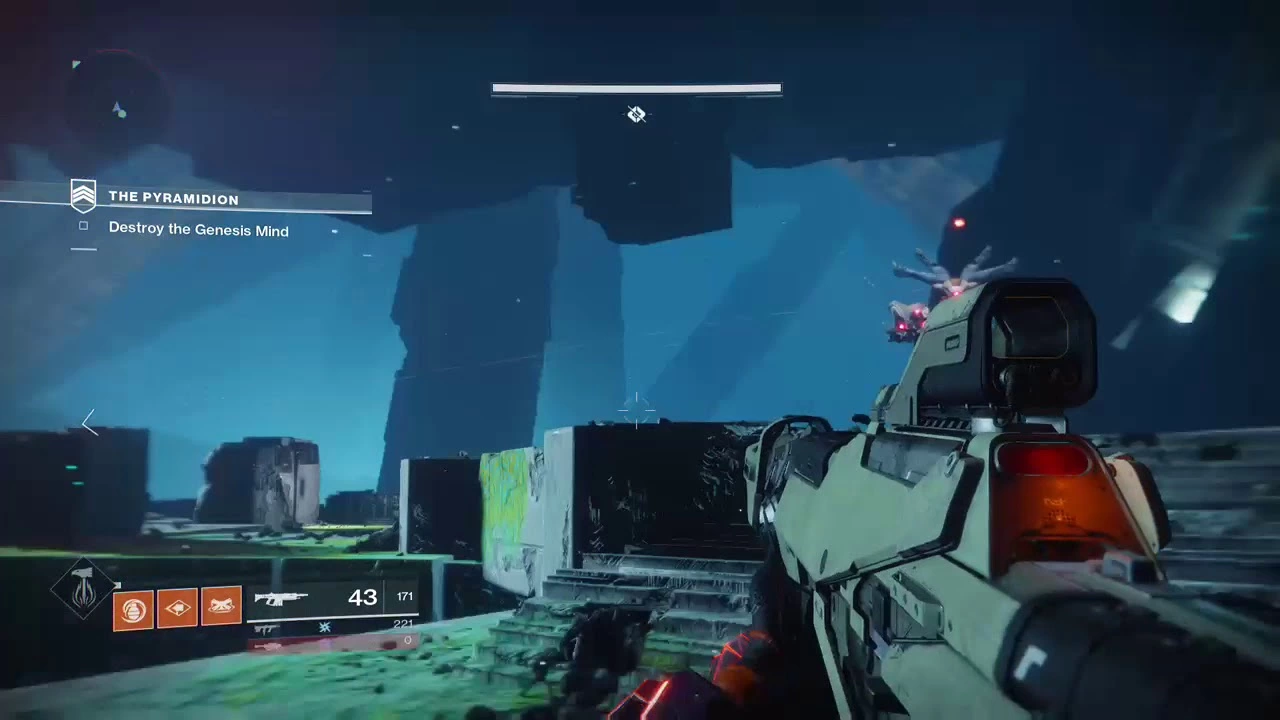
- Turn on the Xbox One console
- Sign in to your Xbox One profile.
- Navigate to the Xbox Home menu window
- Choose My Games and Apps option
- Tap on games
- Now accentuate Destiny
- Tap on the Menu button
- assign the Manage Game option >> Uninstall All.
- Now tap on Uninstall
- It will be deleted from the hard drive.
- Now clear the cache by following the steps mentioned above.
- Then again turn on the Xbox One console
- Sign in to your Xbox One profile
- Navigate to the menu
- Make way to install option
- Try to locate the destiny game.
- Click on it.
- It will be downloaded.
- Check to see if the problem is still occurring.
- Connect the game using VPN: Many times the VPN might be the issue too. So changing the VPN or using some other tool that will substantiate your claim to help play the game might be a good idea. there might be a long-range of free VPNs available that you could use. Using the VPN will offer you the widest range of connections from all over the world. It will broaden your horizon and strengthen the connectivity issue too.
Conclusion:
| Follow these Four ways to Eradicate the beetle code Errors | Discussion |
| What does Bungie beetle error code mean? | The code means that there is an internet connection that is causing the problem. |
| What are some of the issues behind the occurrence of destiny beetle code? | It could be the cache, the clan invitations, the internet connection issue. To know more about it, give it a read. |
| Few fixtures for Bungie error code beetle | The thorough steps to fix the problems are written below. Give it a read to know about it. |
Destiny 2 error code beetle is a common error that many gamers are facing. If you follow these four steps, it will, to some extent, reduce the number of beetle error occurrences. There are many reasons why the beetle error pops up on your screen whenever you try to play the game.
Must read: 2020 Gaming: 10 Best Single Player PC Games for All Gaming Levels

