We all know what call of duty is and how important it is to the world of gamers. Call of duty is the best game that there is but sometimes even the best of things tend to crash. It has happened many times that call of duty crashed into the server and how to save it from crashing again and again? Well in this article we will discuss how to save the game from crashing.How To Fix Dev Error 6068
How many DirectX error modern warfare have?
There are many types of errors you will face while playing the game. All these errors can cause a problem while playing the game, causing a bit of disturbance. The errors that you will face are written below.
- Dev Error 6606
- dev error 6068
- Dev Error 1110
- Dev Error 6065
- Dev Error 6071
- Dev Error 6165
- Dev Error 5758
- Dev Error 5476
- Dev Error 740
- Dev Error 5624
- Dev Error 6036
All these codes are very manageable and easily mended by performing some of the tricks that we will reveal easily.
How to fix a cod error?
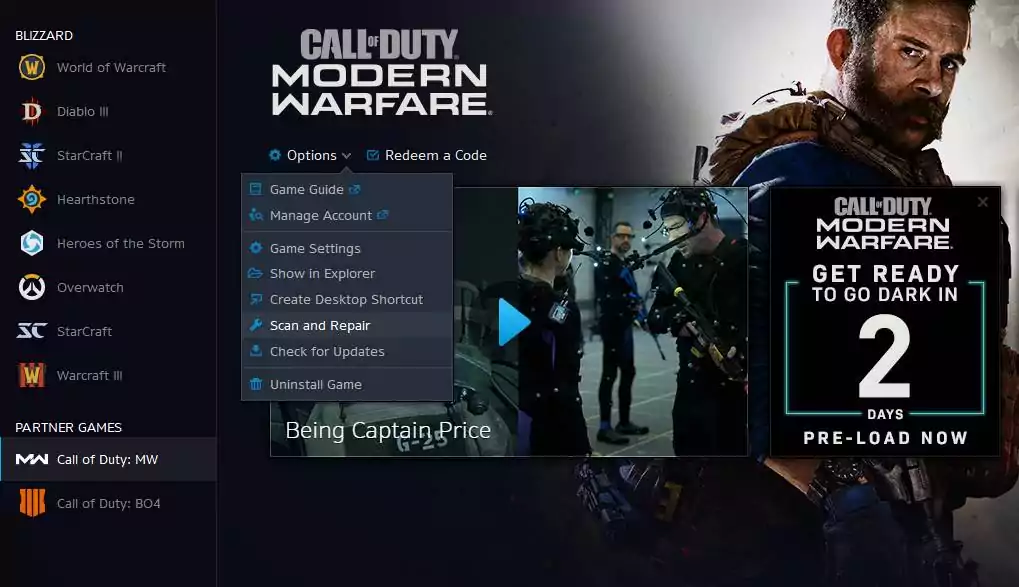
Here we will discuss how to fix DirectX along with some of the errors that cause the game to crash or lag. This is an inconvenient exercise that could happen to any gamer but to fix it is very easy if you knew those steps.
- Make sure that you have the minimum requirement to play the game:
You should have a minimum requirement to suit the purpose. Many times as it happens, an inadequate system may cause inconvenience in the game. So here are some of the requirements that you should tend to.
- Operating System: 64-bit Windows 7 SP1; 64-bit Windows 10
- Processor: Intel® Core™ i3-4340; AMD FX-6300
- System Memory (RAM): 8 GB
- Graphics: NVIDIA® GeForce® GTX 670; NVIDIA® GeForce® GTX 1650; AMD Radeon™ HD 7950
- DirectX: Version 12
- Network: Broadband Internet connection
- Storage: 175 GB available space.
- Check the specs:
The problem may lay in the specs so in order to make it right you have to follow the steps.
First, you have to Go to the Settings application
- Now select the ‘Settings’ or by pressing the Windows and me keys simultaneously.
- Click on the window settings.
- Now click on the System icon in the first row.
- You will see a system page appear on the screen where a setting app will appear.
- Now go to the left side
- Now scroll to the bottom,
- Then tab on About to unlock the About tab.
- Now go to the right side
- There you will find information like your CPU’s make and model, RAM size, and CPU’s architecture under the header Device Specifications.
- Go to your taskbar
- Now click on the magnifying glass which is the search icon.
- Besides that search button, you will find the Windows + S keyboard combination where you can search easily.
- In that search bar, you have to type “dxdiag” in the text box,
- then click on the first result that shows up.
- The DirectX Diagnostic Tool option will occur.
- There you will find out what version of DirectX you are using.
- Now in order to check the details of the graphics card go to the Display tab.
- Turn off in-game overlay: The overlay might be the problem too while playing the cod game. To disable it here is how to do it.
- Go to the taskbar
- Now go to the search option that lies behind the start button
- Now there type ‘discord’
- Click on the search bar to see the result
- After the result is shown, go to your user settings
- Go to the left side of the user setting and click on the overlay.
- Now go to the real overlay tab and click on the option “enable In-Game Overlay.”
- If you want to switch off the overlay on particular games, then you have to go to ” games tab”
- Now you have to find CODMW,
- Click on it to disable overlay for it.
- Now save your changes
- Now launch the game
- check to see if the issues persist.
- How to fix destiny 2 additional command-line arguments?
Here is how to do it easily.
- Unlock Battle.Net Client on the PC.
- Now go to the game COD Modern Warfare
- make your way to Options
- Survey Additional Command Line Arguments and type -d3d11
- Exit
- Play the game to see if the problem persists.
- Update the windows: Now you have to update the windows, many.times as it happens that windows maybe the problem as it could not support the data of the game. So updating the windows may solve the problem. The error may stop persisting.
- Set the game on high CPU priority: If the error code 6068 is persisting, then you should generally try to set the game on high CPU priority via task manager. By doing these you might overcome the problem of error 6068.
| How To Fix Dev Error 6068 In Cod Modern Warfare | Discussion |
| How many DirectX error modern warfare have? | The error codes that are there are Dev Error 6606, dev error 6068, Dev Error 1110, Dev Error 6065, Dev Error 6071, Dev Error 6165, Dev Error 5758, Dev Error 5476, Dev Error 740, Dev Error 5624, Dev Error 6036 |
| How to fix a cod error? | There are many ways to make the error code disappear. You can update the system, set the system on high priority, change the command lines, and many more. To know how to do all of the ways on how to make the problem go away, please read above. |
Conclusion:
Getting a little bit of incontinence while you are playing a game is frustrating so to make sure that you don’t face it, again and again, follow the steps pointed above to fix it. It is irritating to face the error while you are deep into a game.
Read More: Easy And Effective Ways To Make Sure That Your Dolphin Emulator Is Lag-free

