Discord has become one of the most popular platforms to communicate and interact with people worldwide. It allows members to establish private servers, join voice chat channels, and participate in community discussions. This guide was created to provide a comprehensive tutorial on how to timeout and untimeout someone on Discord, an essential moderation tool.
Whether you are a seasoned Discord user or a beginner, this guide will benefit anyone aiming to maintain harmony within a Discord server.
Discord is a communication platform
Discord enables friends, communities, and businesses to convene on a platform that supports text, voice, and video communication. Servers act as individual communities, further divided into text and voice channels for organized discussions.
While respectful conversation is encouraged, it’s not unusual for a discussion to heat up. Knowing the etiquette and the tools at your disposal, including the ability to timeout users, significantly improves the Discord experience.
What Does “Timeout” Mean on Discord?
In the context of Discord, a “timeout” implies that a member is temporarily barred from sending messages in a channel. This can be due to inappropriate conduct, or simply to provide cool-down periods during heated discussions. This action doesn’t eject the user from the server or channel—merely quiets them for a period.
Step-by-Step Guide to Timeout Someone on Discord
To timeout a user:

Fix 1. Open the Discord application on your device and log in.
Fix 2. Select the server from the left panel.
Fix 3. Browse the channel that features the user you want to timeout.
Fix 4. Right-click on the user’s name and select ‘Manage User.’
Fix 5. Press and hold the user’s avatar on a mobile device to display their profile.
Fix 6. Press Remove Timeout, then click to confirm removal.
Remember, transparency is crucial. It’s recommended to communicate timeout reasons to the affected user.
How To Timeout Someone on Discord Mobile
On mobile:
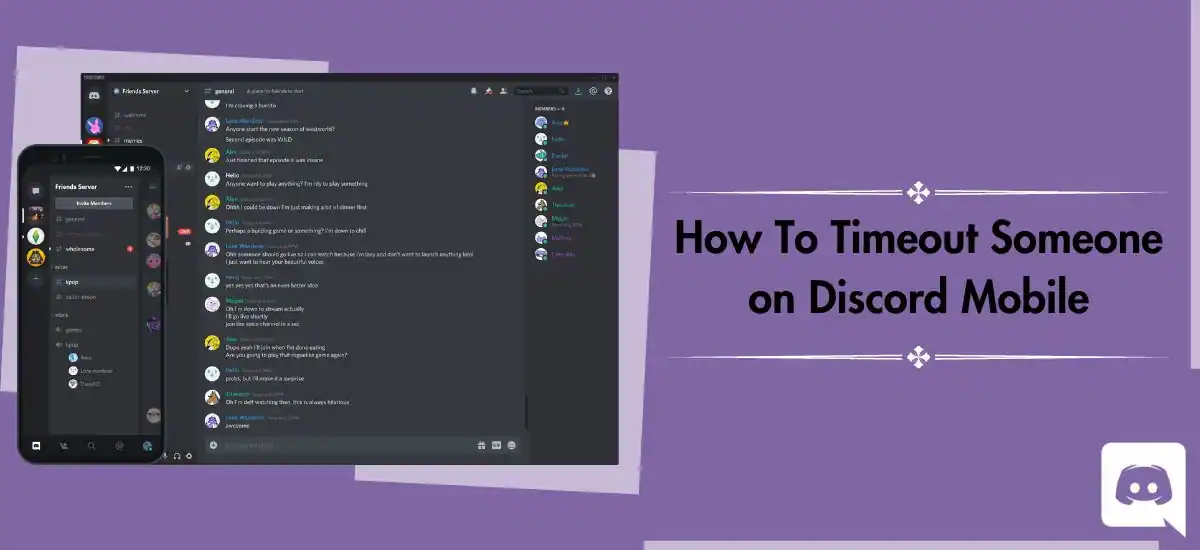
- Open the Discord app and navigate to the applicable server and channel.
- Go to the member list by tapping on the three horizontal lines and choosing ‘Members.’
- Tap on the user’s name and select ‘Manage User.’
- Under ‘Permissions,’ deselect the ‘send messages’ option.
Tips for Successful Discord Moderation
Successful Discord moderation depends on effective communication skills, being able to handle difficult situations and community growth strategies. Proactively moderate chats, enforce rules consistently and encourage users to voice their concerns.
A. Effective Communication Skills
When it comes to moderating on Discord, good communication is vital for ensuring smooth operations. Here are some tips for improving your communication:
1. Be Clear: Make sure your rules and guidelines are plainly stated and easily accessible to your community members. This can minimize confusion and misunderstandings.
2. Be Respectful: Always treat other members with respect and patience. Remember, everyone has different backgrounds and experiences.
3. Be Proactive: Maintaining a constant presence on your server can deter potential rule-breakers and allow you to handle any issues immediately.
B. Handling Difficult Situations
Navigating tricky situations is an inevitable part of moderation. Here are some strategies to help:
1. Stay Calm: In heated moments, remaining calm is essential. It shows the community that you are a competent and fair leader.
2. Be Fair: Ensure that your personal feelings do not cloud your judgment. Treat each situation impartially to uphold the integrity of the server rules.
3. Use the Tools at Your Disposal: Take full advantage of Discord’s features like Private Messages for sensitive issues and server-wide announcements for more general statements.
Best Practices for Managing Timeouts on Discord
Utilize timeouts judiciously. Abuse of this tool can lead to members feeling alienated and unjustly silenced. Develop clear expectations and consequences for violations and ensure repeated timeouts result in escalated consequences.
Frequently Asked Questions
Q1. Can you remove the timeout on Discord?
Ans. No, you cannot remove the timeout feature on Discord.
Q2. What is the timeout limit on Discord?
Ans. Discord normally has a timeout limit of 10 minutes for inactivity. You can have your voice or video chat channels automatically deactivated if you don’t send any messages or otherwise use the platform for this amount of time. The purpose of this built-in functionality is to ensure active involvement in discussions while managing server resources.
Conclusion
Effective Discord moderation is a delicate balance between maintaining order and cultivating a community. Utilizing timeouts appropriately can significantly assist in accomplishing this tricky feat. So, ensure respectful communication and encourage members to work together, to build a thriving Discord community.
Read More:-

