The Low-Level Fatal Error in Atomic Heart can turn out to be a gamer’s biggest frustration. This issue may arise due to various factors, including damaged game files or the utilization of specific plugins. However, before you decide to give up, let’s delve into some proven remedies.
The Low-Level Fatal Error in Atomic Heart has proven to be a troublesome matter, leaving numerous players bewildered. However, there’s no need to worry, as we thoroughly investigate the possible reasons behind this issue and provide effective strategies to resolve it.
To fix the “Atomic Heart low-level fatal error,” ensure your GPU drivers are up-to-date, verify the game files through your gaming platform, adjust in-game settings to reduce stress on your GPU, and make sure your system meets the game’s requirements.
Following these steps should resolve the error and enhance your gaming experience.
Fatal Error: What Is It Means?
In the gaming lexicon, a fatal error is akin to an insurmountable boss, abruptly halting your progress and crashing your game. It is a grave error, necessitating an immediate shutdown of the game, leaving players in a state of dismay.
The “Atomic Heart Low-Level Fatal Error” is likely a critical error message indicating that the video game “Atomic Heart” has encountered a serious issue that the basic systems of the computer hardware or operating system cannot recover from. The term “low-level” refers to operations that are closer to the hardware or the core of the operating system, as opposed to “high-level” which would be more about the game’s software or application code itself.
The Impact On Your Gameplay Experience
Envision yourself, fully immersed in the haunting, post-apocalyptic universe of “Atomic Heart,” traversing through Soviet landscapes teeming with peculiar creatures. Just as you steel yourself for a monumental showdown, the screen fades to black, and an error message materializes.
This low-level fatal error transcends mere annoyance; it has the potential to render the game unplayable, ensnaring you in a vortex of crashes and obstructing access to specific levels.
Possible Causes For Atomic Heart Low-Level Fatal Error
A myriad of factors could be conspiring behind this ominous error:
- Out-of-date GPU drivers clashing with “Atomic Heart’s” requirements.
- A system that doesn’t quite meet the game’s stringent demands.
- Game files are in disarray, wreaking havoc from within.
1. Outdated GPU Drivers
Out-of-date GPU drivers frequently stand as the culprits. “Atomic Heart” demands the latest in graphics technology, and outdated drivers can lead to performance issues and errors.
2. For Nvidia And AMD Users
Fear not, updating your drivers is a straightforward endeavor. Visit the official Nvidia or AMD website, select your graphics card model and operating system, download the latest drivers, and initiate a system restart.
3. Insufficient System Requirements
At times, our cherished gaming systems fall short of the mark. Ensure your PC aligns with “Atomic Heart’s” minimum and recommended system requirements. If it falls short, contemplate a hardware upgrade or a system performance optimization.
4. Corrupted Game Files
Corrupted game files also stand as potential culprits for low-level fatal errors. Platforms like Steam empower users to verify the integrity of game files, rectifying any issues discovered. Navigate to the game’s properties in your library, select “Local Files,” and opt for Verify Integrity of Game Files.
Step-By-Step Solutions To Fix The Error
Wave goodbye to the days of fretting over the “atomic heart low-level fatal error” message! We’ve compiled a set of straightforward solutions just for you. Pay close attention, and you’ll have your game back on track in no time.
1-) Update GPU Drivers:-
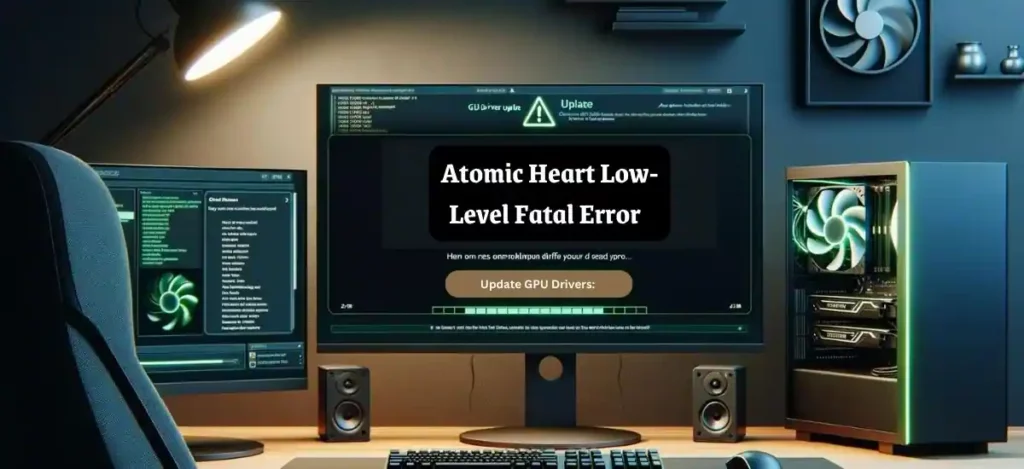
A prevalent cause of this error is outdated GPU drivers. But don’t worry, updating your drivers is simple, whether you’re on Team Nvidia or Team AMD.
A. Instructions for Nvidia Users:
- Go to the Nvidia GeForce Driver download page.
- Select your specific graphics card model and operating system.
- Download and install the latest driver available.
- Restart your PC after installation.
B. Instructions for AMD Users:
- Visit AMD’s Driver Support Page.
- Choose your graphics card model and operating system.
- Download and install the latest driver available.
- Reboot your computer after installation.
2-) Inspect System Libraries
The lack of essential system libraries on your machine could lead to numerous issues within the game. Hence, it is imperative that your system is equipped with DirectX, .NET Framework, and VCRedist applications.
- Click to Acquire the Latest .NET Framework.
- Click to Obtain the Recent VCRedist. (x64)
- Click to Secure the Updated VCRedist. (x86)
- Click to Fetch the Current DirectX.
Upon completing the updates, feel free to reboot your machine, initiate the game, and verify whether the issue still exists.
3-) Verify Game Files
Corrupted game files could also be the villain behind this error. Thankfully, verifying them is a breeze on platforms like Steam:
- Open Steam and navigate to your Library.
- Right-click on Atomic Heart and choose Properties.
- Go to the Local Files tab, then click ‘Verify Integrity Of Game Files…’
- Wait for Steam to scan and repair any corrupted files.
For users on other platforms, refer to the respective support pages for instructions on verifying game files.
4-) Adjust Game Settings
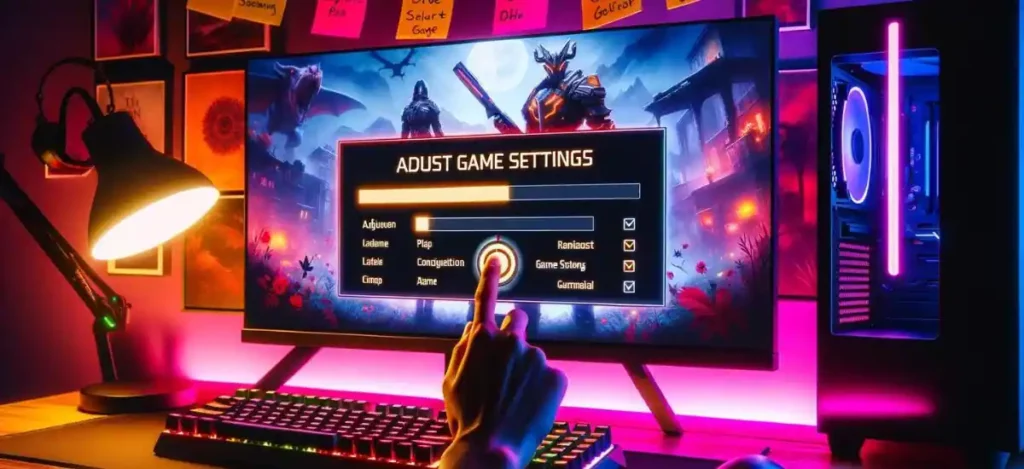
Tweaking in-game settings might also do the trick in resolving the error:
A. Lowering Graphics Settings:
Consider reducing graphics settings in-game, such as texture quality, shadows, and anti-aliasing. These adjustments could alleviate the pressure on your GPU and enhance performance.
B. Turning Off Certain Features:
Disabling certain features like V-Sync or motion blur might also contribute to resolving the error. Experiment with different settings to find the optimal configuration for your system.
5-) Update System Requirements

If the “atomic heart low-level fatal error” persists, it may be time to consider upgrading your hardware or optimizing your system’s performance. Ensuring that your system meets the game’s minimum requirements is crucial for a smooth gaming experience. Refer to the official Atomic Heart website for the most current hardware recommendations.
Remember, upgrading could entail acquiring new hardware components or tweaking your current setup, such as closing unnecessary background programs while gaming. The objective is to furnish Atomic Heart with sufficient resources to run seamlessly.
Preventing Future Low-Level Fatal Errors
1. Keep Your GPU Drivers Up-To-Date: Vigilantly monitor for and install GPU driver updates to guarantee optimal game performance.
2. Proper Gaming Hardware Maintenance: Maintain your gaming rig in pristine condition and monitor system temperatures to stave off overheating and ensure longevity.
3. Tread Carefully with Mods and Customizations: While mods can enrich your gaming experience, they can also introduce errors. Always back up original files before making any modifications.
Conclusion
Armed with these strategies, you are now poised to conquer the Atomic Heart low-level fatal error, ensuring a fluid gaming experience. Regular maintenance, cautious modding, and system optimizations stand as your bulwarks against future errors. Now, plunge back into the world of “Atomic Heart” and revel in your adventure, free from interruptions. Game on!
Read More:

