If you’re looking to add some fun and functionality to your Discord server, setting up a soundboard can be a great way to do it. Soundboards allow you to play various sounds, music clips, and even your own voice recordings during your conversations, enhancing the overall experience for your community. In this guide, we’ll walk you through the steps to set up a soundboard in Discord, turning your server into an even more engaging and interactive space.
What is a Soundboard?
When you use a soundboard during your Discord voice chats, you can play previously recorded audio snippets in real-time. These audio snippets may include music tracks, original recordings, hilarious memes, and sound effects. Soundboards are a well-liked feature in Discord servers that give your talks an extra layer of fun and involvement.
How to add sounds to the discord soundboard
In this guide, we’ll walk you through the steps to set up a soundboard in Discord, turning your server into an even more engaging and interactive space.
- Choose a soundboard bot for your Discord server.
- Invite the bot to your server and grant necessary permissions (Read Messages, Send Messages, Connect, and Speak).
- Organize your sounds into categories or folders.
- Upload or link your sound files to the bot’s storage location.
- Set up hotkeys for quick sound playback.
- Test the soundboard in a voice channel to adjust volume levels.
- Monitor usage and ensure it complies with server rules.
how to use a soundboard on Discord
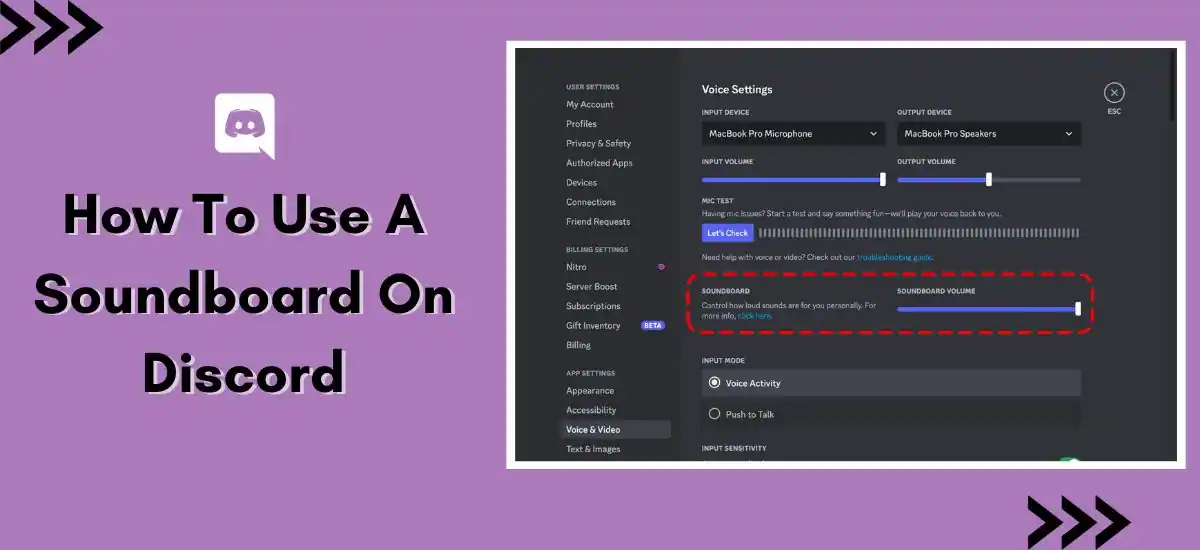
1. Select a Soundboard Application: There are many soundboard apps available such as Resanance, EXP Soundboard, or Soundpad. Make sure to find the one that suits you best.
2. Download and Install the Soundboard App: Once you’ve selected your soundboard app, download and install it on your device.
3. Setup Soundboard: Open your soundboard app and follow the instructions to know how to add sounds. Some soundboard apps allow you to import a sound file, or you can even record your own sounds.
4. Install a Virtual Audio Cable: To use the soundboard effectively, you will need to install a virtual audio cable. This software will allow Discord to use the soundboard app as an audio input. One recommended software is VB-Audio’s Virtual Cable.
5. Configure Discord Settings: Go to Discord’s settings -> ‘Voice & Video’, under ‘Input Device’ select the installed virtual audio cable. This will route your soundboard audio into Discord.
6. Playing Sounds: Now you’re all set to use your soundboard. During a call, simply press the key associated with the sound you’d like to play.
Disabling Soundboard Options on Discord
If you wish to disable soundboard options in Discord, you have to remove the bot or limit its permissions. You can do this by following these steps:
1. Go to your Server Settings by clicking on the server name at the top left of the screen.
2. Click on “Roles,” and then click on the soundboard bot’s role.
3. Here you can adjust the bot’s permissions and limit its access to your server.
4. If you want to entirely remove the bot, go back to the server settings.
5. Select “Bans,” find the bot, and click on “Revoke Ban.”
Customizing Sounds for the Whole Discord Server
Customizing sounds means uploading sounds to your soundboard bot. Follow these steps:
- First, ensure that you have Sound FX or another Discord soundboard bot on your server.
- Now, create a sound file that you wish to add. Most bots support mp3, mp4, and wav formats.
- Follow the specific instructions provided by the bot’s creator to upload your sound file. This usually involves a command like “!add sound,” followed by attaching your file.
- The sound file will now be accessible for you and your server members to use.
Using the Soundboard Apps on Discord
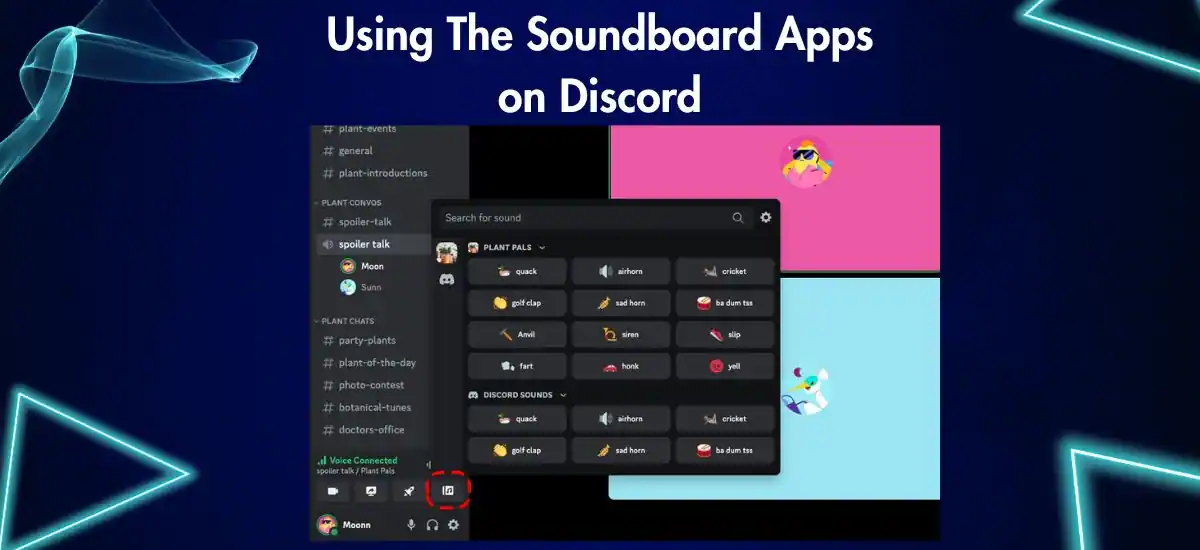
There are also numerous soundboard apps (“Fredboat,” “Rythm bot,” etc.) one can use on Discord with similar functionalities and some added features. You can add these the same way as adding other bots, and they will show up in your Server’s user list.
1. Joining a Voice Channel
Begin by joining a voice channel on your Discord server. This is the platform where you’ll be using the Soundboard.
2. Activating Soundboard
Once in the voice channel, look for a music icon, which indicates Soundboard activation. However, remember that if a user is muted, they won’t hear the sounds you play.
3. Accessing Soundboard
There are multiple ways to access the Soundboard within a voice channel. The most common method is by clicking on the music icon. Alternatively, some Soundboard apps might offer hotkeys for quicker access.
4. Playing Sounds
Playing sounds for everyone in the voice channel is as simple as selecting the desired sound from your Soundboard. Some Soundboards also offer the option to save your favorite sounds for quick access or preview them before playing for everyone.
Frequently Asked Questions:
Q1. Will the soundboard be available for Discord Mobile?
Ans. Yes, soundboards are available for Discord mobile, but functionalities may be more limited compared to the desktop version.
Q2. Will updating my Discord on the desktop get me the soundboard?
Ans. No, the soundboard is not an in-built feature of Discord. You will have to add a bot yourself.
Q3. Make Yourself Heard in the Voice Chat
Ans. Adding a soundboard to your Discord server can make your gaming sessions and voice chats much more fun. Each bot has many sound effects and some even allow you to upload your own, ensuring that your voice chat will never be uninteresting.
A soundboard is an application that allows you to improve your interactions in Discord. It provides a vast library of sounds that you can play during voice calls, making conversations more engaging, fun, and expressive.
Conclusion
Using a Soundboard in Discord is a game-changer. It adds an element of fun, surprise, and engagement to voice chats, making interactions more lively and memorable. Have you tried using a Soundboard on Discord? Share your favorite Soundboard apps and experiences in the comments below!
Read More:-

