If you are one of those who like to play their game as teamwork, whether it is a live-action game or a company portal, Discord server is ideal for you.
It might be a new player in this game, but with their over the top features have left all other similar options like Teamspeak behind.
Being a user on a discord channel is not always all play and no work. Sometimes, managing all the way through might be a little hassle for you.
Keeping the benefit of the user in mind, they’ve conferred some helpful alternatives regarding how to delete a discord server on mobile and desktop. Because of the deletion of one’s account way better than choosing inactivation on Discord.
Although you’re not at all obligated to remove a server as you might be needing it any time.
But, if you’re still on it, here is an overall guide, which includes just a few tasks.
Why is it coming?
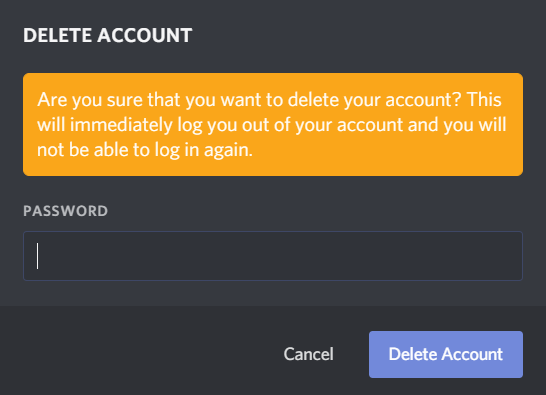
Discord is available in the significant two formations: the desktop server and the mobile browser application.
While making your way more comfortable to communicate and chat with your pals while playing a vital point in your game, it can sometimes be overwhelming.
All those daily notifications and growing obsession, loss of concentration might result in mental fatigue on some of those days.
Hence, to possess the knowledge of the deletion of this channel might get some useful things done for you. And for what? Just some quick and come-in-handy steps.
One should remark that deleting Discord servers is not a mandatory application, but some people feel more satisfied having a de-cluttered record of their chat channels.
Also Read: How to Delete Epic Games Account
Actions to be taken
So without any further due, we’re jumping directly into the necessary steps:
Though it is worth mentioning again that, deleting a server in Discord channel will not be a mandatory thing for you. But you know, it’ll be a great help in decluttering year-long messages, and you can use multiple servers after that.
- The very first thing that you’re going to do is Open up your Discord app and log into your account by inputting the correct personal details.
- The next thing is clicking on the name of the server that you want to remove permanently. This creates a drop-down menu that displays the server settings tab.
- Click on the option that reads “Server Settings”. This option should be shown adjacent to the top of the menu.
- Now, you are brought to the ‘Server Overview’ page. You’ll be seeing a list with different options
- What you’re looking for is on the bottom of the left panel of this page, right beneath the User Management section, and reads “Delete Server.”
And now, your server is eliminated forever. Moving on, we have got a bonus too, for you. In this next portion, we’re going to uncover how to delete all messages on the discord server.
Essential things to know first:
Discord offers two types of messaging for the users:
1. Direct messaging (your private chat feature)
2. Channel messaging (more of a group chat service)
Removing direct messages
- Right-click the user’s name you want to delete messages with, from here select messages.
- On the left side of the direct message panel, conversations are present, and when you hang on one, an “X” will appear. Now you can erase your communications this way.
Getting rid of the channel messages
There are Threefold ways of doing that:
Manually
- Open chats that you want to delete
- Hover over the messages you want to erase
- Click on the appeared three-dot shaped icon and choose ‘delete’; then confirm.
Using a Bot
- Log in and go to the NEE6 website.
- Click on the “Add to Discord” and approve the bot to run on your server
- select the server for your bot and accept the bot according to permittance
- Enable the Moderation plugin from the MEE6 control pane
Cloning a channel and deleting Unnecessary Messages
- Incorporate all the bots that you have on a channel then Right-click on the channel.
- Click on the option to clone the channel
- You can also modify the name of the channel you are cloning.
- Then, click on “create channel.”
- After the clone is created, delete the older channel.
- Start the new cloned channel and add all bots to you.
Shutting Down…
Aside from receiving appreciation for such excellent characteristics, Discord has become a single stage for many people to discuss several things. People who are still into Classic and old school games adore Discord for the basis that it has united communities that appreciate the identical model of games.
This article guides you through one of the relevant factors of deleting Discord server and the messages too. We have written this as easy as possible for you to understand how the steps work suitably for you.

